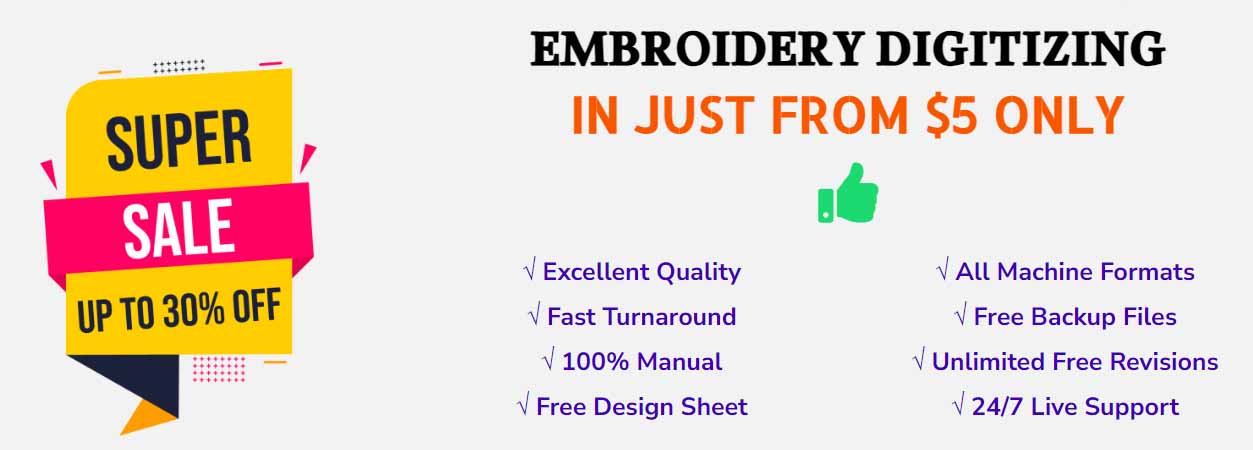Another important tools of embroidery digitizing is Travel Tools.
When one is working with an embroidery designs, one needs to understand the sequence of stitching. One can view the stitching of a design sequence by ‘traveling’ through it by colors or objects.
The software simulates stitching out by switching stitches from black to their allocated yarn’s color as they are ‘stitched’. You can also travel by stitches(1000/100/10/1 stitches), to the start or end of design or traveling by color, as well as edit the stitches. The Travel tools bar and the menu provide almost all of the travel options you will need.
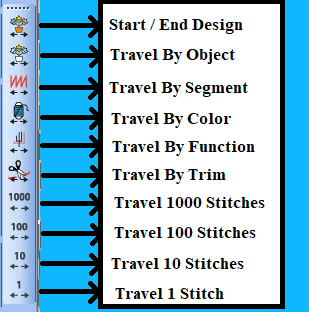
Travel Tools
It is very much useful to be able to see the sequences of stitching color-by-color, object-by-object, or even stitch-by-stitch. This toolbar provides all these tools required to do so. Travel forwards or backward with any keys by right or left mouse-clicks. Traveling can be induced by different kinds of stitches in the design.
The procedure of Travel Tools
- Start/End Design Tool: This is the first tool of the Travel Tools bar. Mouse (Left/Right) click then travel to start or end the design. You can also travel to start or end the design by pressing the Home and End Button.
- Travel By Object Tool: Mouse (Left/Right) click then travel to the previous or next object. You can also travel by object by pressing the (Shift+T) keys or (CTRL+T) keys.
- Travel By Segment Tool: Mouse (Left/Right) click then travel to the previous or next segment. You can also travel by segment by pressing the (CTRL+Left Arrow) or (CTRL+Right Arrow).
- Travel By Color Tool: Mouse (Left/Right) click then travel to previous or next color change. You can also travel by color by pressing the (Page up or Page Down) keys.
- Travel By Function Tool: Mouse (Left/Right) click then travel to previous or next machine function.
- Travel By Trim Tool: Mouse (Left/Right) click then travel to previous or next trim function.
- Travel 1000 Stitches Tool: Mouse (Left/Right) click then travel to backward or forward 1000 stitches at a time.
- Travel 100 Stitches Tool: Mouse (Left/Right) click then travel to backward or forward 100 stitches at a time. You can also travel by 100 stitches by pressing (Num – or Num +) keys.
- Travel 10 Stitches Tool: Mouse (Left/Right) click then travel to backward or forward 10 stitches at a time. You can also travel by 10 stitches by pressing (Up Arrow or Down Arrow) keys.
- Travel 1 Stitch Tool: Mouse (Left/Right) click then travel to backward or forward 1 stitches at a time. You can also travel by 1 stitch by pressing (Left Arrow or Right Arrow) keys.
Share this:
- Click to share on Twitter (Opens in new window)
- Click to share on LinkedIn (Opens in new window)
- Click to share on Tumblr (Opens in new window)
- Click to share on Facebook (Opens in new window)
- Click to share on Pinterest (Opens in new window)
- Click to share on WhatsApp (Opens in new window)
- Click to share on Reddit (Opens in new window)