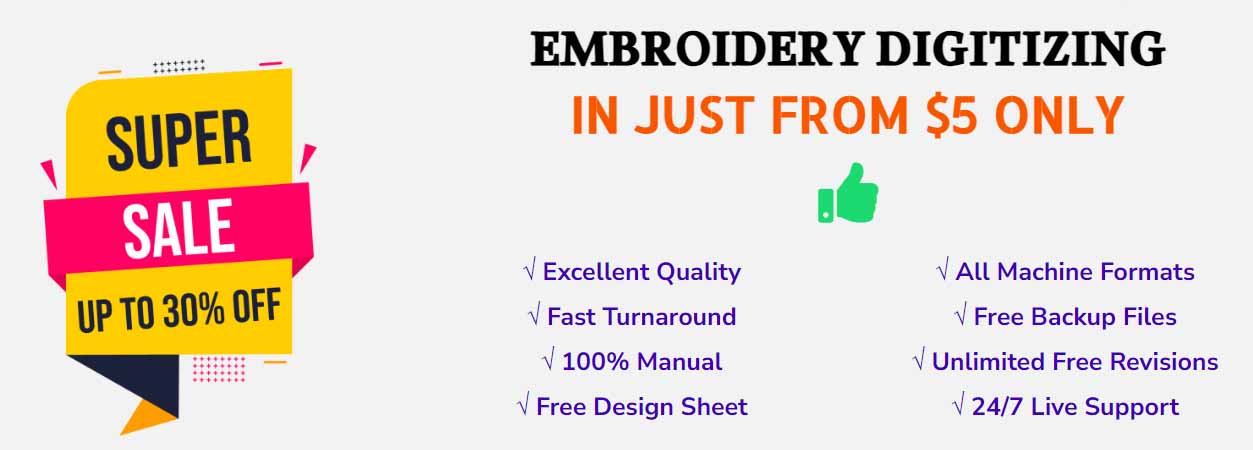In this article, we will able to know about the importance of the reshape tool in Wilcom embroidery software. It is used for maintaining the stitch of the embroidery design. After completing a design sometimes we need to shape again or shape differently the design. So in that case we have used reshaping tools. By using it we can add or delete reshape junction on the object outline.
You can also change the left and right-click with the help of the reshaping tool. When we work with input A tool, B tool, Complex fill tool, we can easily use the reshape tool for a redesign. But the Reshaping object tool for input C is different from other embroidery objects. So we need to know about The Importance of the Reshape Tool.
Why do you need to learn about the reshape tool?
You must need to learn about the importance of the reshape tool for embroidery digitizing purposes. If you have a lack of knowledge about the reshaping object tool you will be failed to design the embroidery properly. For a unique look, the Reshaping tool helps you to add, cut, and adjust the stitch angles. It is so important to change the entry and exit point which is possible by using the reshape tool.
To change the left or right-click with the help of backspace you can use the reshape object tool. To reshape an object at first we must select the mentioned object and then we can change the entry point, entry point. So it’s very important to know about the reshape object tool. Now you can realize the importance of the reshape tool.
You can add node points by right-clicking on the line and left-clicking on the line and if you want to move or change node points you can do with the help of a reshaping tool. Reshape views show the entry, exit, and angle points. It also shows green, diamond, and red cross markers.
Why do you need to use Reshaping Tool
For reshape or redesign we have to click on nodes on the object outline. For some objects, we can also change the corner reshape nodes to turn. In order to reshape embroidery objects all with one tool wilcom embroidery, the studio suggests a number of procedures. Occasionally we may need to trim, cut, separation complex object for fine-tuning them.
Different tools are available for this cause. But reshaping tool is perfect for this purpose. Besides reshaping object outlines, we can include and modify stitch angles, a belonging unique to embroidery objects. We can also modify the entry and exit points of individual objects which is most important if you are digitizing manually embroidery objects. So now we can understand the importance of the reshape tool.
Using reshape operation Stitch generation can slow down your system. This (Reshape) options help us to generate choose weather stitches are generated quickly or only after enter is pressed. This option also controls node pulling attitude in reshape operation as well as re-sequencing attitude in cutting operations with the Knife tool.
How to Set Automatic Stitch Generation Option
How to set automatic stitch Generation?
To set automatic stitch generation option you need to follow the following option:
- Right-click on the reshape object tool
.
Then reshape dialog will be open.
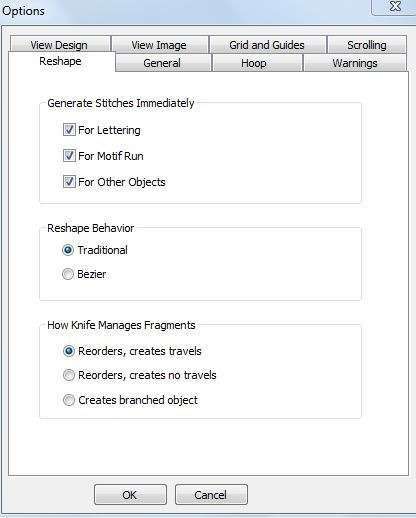
2) Select the option for generation stitches quickly, For lettering, you can select motif runs or other objects.
3) Select your preferred reshape behavior, Traditional or Bezier
4) Select the preferred object cutting recording behavior.
Share this:
- Click to share on X (Opens in new window) X
- Click to share on LinkedIn (Opens in new window) LinkedIn
- Click to share on Tumblr (Opens in new window) Tumblr
- Click to share on Facebook (Opens in new window) Facebook
- Click to share on Pinterest (Opens in new window) Pinterest
- Click to share on WhatsApp (Opens in new window) WhatsApp
- Click to share on Reddit (Opens in new window) Reddit