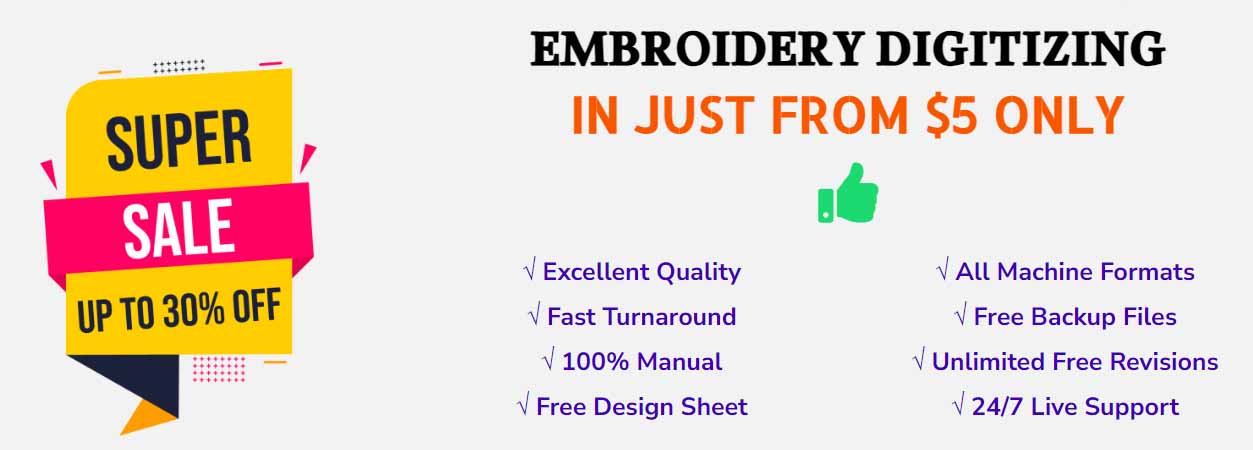Introduction
In the world of machine embroidery, “DST” and “PES” are two of the most commonly encountered file extensions. Many hobbyists, small businesses, and embroidery enthusiasts search for free DST / PES files to test designs, enhance their product lines, or simply practice without paying for every design. But there’s more to these file types than just “download and stitch.” To use them well, it helps to understand their structure, compatibility, legal issues, conversion techniques, and how to optimize designs for your machine and material.
In this deep dive, I’ll cover:
What DST and PES files are (technically)
Other popular embroidery file formats and how they relate
Where to find free DST & PES files, and the caveats
How to convert among formats
Best practices for digitizing, editing, and preparing files
Troubleshooting common issues
Tools and software (free & paid)
Future trends (e.g. generative / algorithmic embroidery)
Licensing, copyright, and ethical use
Let’s get started.
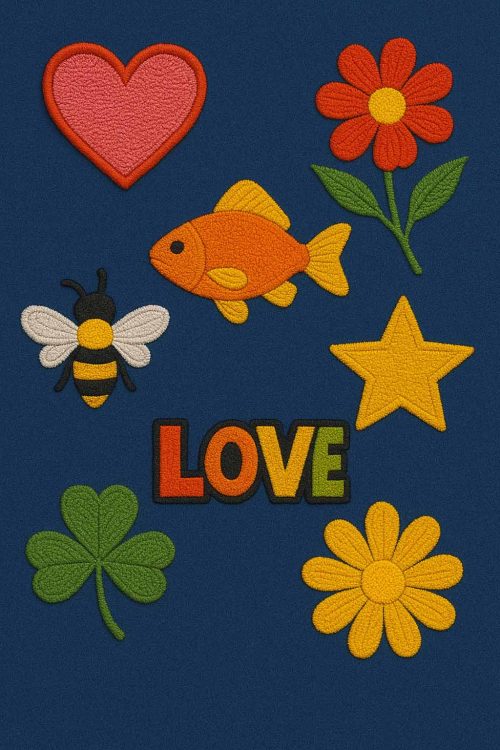
What Are DST and PES Files?
Technical Basics
At their core, embroidery file formats are instructions for your embroidery machine: they tell it where to move the needle, when to jump or trim thread, what order to stitch, and (in some formats) what thread colors to use. But different machine brands and software use different “languages.”
DST stands for Data Stitch Tajima. Tajima is a major commercial embroidery machine maker, and the DST format has long been a de facto industry standard for commercial embroidery environments.
PES is the format used primarily by Brother / BabyLock (and compatible machines). “PES” files often contain not only the stitch commands, but also color / thread information, and more metadata (depending on the version).
Here are some key distinctions:
| Feature | DST | PES |
|---|---|---|
| Contains color / thread info | Typically no — DST is mostly “pure” stitch instructions | Usually yes, the PES file can store color palette and thread change points |
| File size | Often smaller (less metadata) | Can be larger if many colors / annotations |
| Machine compatibility | Many industrial / commercial machines accept DST | Many home machines (Brother, BabyLock) accept PES |
| Editing flexibility | Because it lacks color data, color assignments are done in software or machine | Usually easier to import with color data pre-assigned |
| Standard use case | Bulk embroidery, factory / shop settings | Home embroidery, custom / small business use |
DST is widely supported in many embroidery environments beyond Tajima machines. According to embroidery format lists, DST is one of several formats accepted in many machines. Wikipedia
PES also appears among many supported formats in design libraries (often alongside DST, EXP, JEF, etc.). embroiderydesigns.com+2DesignBundles.net+2
Other Formats You Should Know
Because machines and software vary, there are many more embroidery file formats. It helps to be aware of the others so you can convert or choose suitable ones. Some of the more common ones include:
EXP — Used in many machines (e.g. Melco, Bernina)
JEF — Janome / New Home format
XXX — Singer-compatible format
VP3 — Used by some Pfaff / Viking machines
ART — Bernina format
HUS — Husqvarna / Viking format
EMB — Wilcom / internal project format (often editable)
PEC / PEC — Variants used by Brother / Bernina
SEW, VIP, PCQ, etc.
Because designs often come in multiple formats, many embroidery sites list designs in several formats (DST, PES, EXP, etc.). Digi Embroidery+4embroiderydesigns.com+4embroideres.com+4
Knowing the format your machine accepts is crucial. If your machine doesn’t accept a file, you’ll need to convert it (see later sections).
Why People Want Free DST / PES Files
Free designs are appealing for several reasons:
Testing & Practice
If you’ve just bought an embroidery machine or are learning digitizing, you may not want to pay for every design. Free files let you test different stitch types, densities, and placement without financial risk.Experimentation & Creativity
Free designs allow you to mix and remix ideas, combine motifs, and push your creative boundaries.Cost Reduction in Production
For small-scale makers who embed embroidery into their product line (e.g. custom apparel, bags, patches), free designs reduce design acquisition cost.Learning Digitizing / Editing
Having access to many designs, especially ones with good construction, lets you reverse-engineer them — inspect how they are made, learn underlay strategies, color change ordering, etc.
However — “free” does not always mean “free for any use.” Before using free designs for commercial projects (selling embroidered merchandise), you should always check the license or usage rights.
Where to Find Free DST / PES Files (and Things to Watch Out For)
Here’s a curated list of sources and what you should watch out for:
Major Free Embroidery Repositories
EmbroideryDesigns.com offers a large library of free embroidery designs in multiple formats (ART, DST, EXP, etc.) embroiderydesigns.com
AnnTheGran.com has free embroidery designs in formats including PES, DST, etc. annthegran.com
Embroideres Studio offers free designs in all popular formats. embroideres.com
EmbFilesFree.com advertises free designs in formats like PES, DST, VP3, etc. embfilesfree.com
DesignBundles has a free section for embroidery (often in multiple formats). DesignBundles.net
DigiEmbroidery.com offers free DST and PES files for download (among other formats). Digi Embroidery
Kreative Kiwi provides “free designs” in their library. kreativekiwiembroidery.co.nz
FreeEmbroideryDesign.net is another site with free designs. Free Embroidery Design
What to Check / Caveats
When downloading free designs, always verify:
License / Usage Terms: Some are for personal use only; others allow commercial use. Always read the terms.
Quality & Clean Digitizing: Free doesn’t always mean high-quality. Some designs may have poor density, bad underlay, jump issues, etc.
Format Integrity: Some “free” sites may provide incomplete or corrupt files. Always test them.
Virus / Malware Risk: As with any file download, ensure your device is protected.
Attribution Requirements: Some designs require crediting the original designer.
Also, many free design sites list multiple formats per design (e.g. “Download in DST, PES, EXP, JEF”) so you can pick the format that works best for your machine. embroiderydesigns.com+2Digi Embroidery+2
Converting Between Formats (DST ⇄ PES ⇄ Others)
Often you’ll find a design you like in a format your machine doesn’t accept. Or maybe you want to edit a PES design in DST format. Conversion is a common workflow step.
Conversion Tools / Software
Embird — A powerful embroidery software that can import many formats and export others. Its “Convertible” mode is designed to help convert a design between formats.
Wilcom TrueSizer — Free utility (with paid upgrades) to view and convert designs between formats.
SewArt — A more budget-friendly embroidery editor/converter.
Ink/Stitch — A free, open-source extension/plugin for Inkscape that supports some embroidery file operations. Ink/Stitch
Online converters — Some websites support format conversion, but with variable reliability.
Conversion Tips & Pitfalls
Color mapping: Some formats don’t store thread/color information (e.g. DST). When converting to or from formats with color, you may need to remap or reassign thread colors.
Stitch order / jumps: Conversion sometimes changes the stitch order or inserts jump commands differently — always simulate / preview.
Density / stitch count adjustments: Some formats have different ways of representing density or underlay. After conversion, check density settings.
Hoop compatibility: A design may exceed the hoop size for a given machine. When converting, ensure the design fits within your machine’s hoop.
Split files / multi-segment designs: Some conversions may split a design into parts, especially if the design is too large or complex.
Example Conversion Flow
Open the design in a capable editor (e.g. Embird, SewArt).
Confirm stitches, colors, underlay, directions.
Export to the target format (e.g. DST to PES or PES to DST).
Re-open the converted file to check for anomalies (jump stitches, missing stitches, color mismatches).
If necessary, manually edit in the destination format to fix issues.
Digitizing, Editing, and Optimizing Embroidery Designs
Using free designs is great, but to get professional results (especially when your design will be worn, washed, or produced at scale), careful preparation and optimization is key.
Digitizing Basics (for creators)
If you want to create your own DST / PES files (rather than just downloading), here are core digitizing best practices:
Define stitch type: satin, fill, run, bean stitch, motif fill, etc.
Set proper underlay: A foundational stitch underneath helps stabilize fabric.
Direction and pathing: Control the direction of stitches to reduce “stitch crossing” or fabric puckering.
Push/pull / compensation: Adjust for stretch or distortion, especially with dense fill areas.
Jump stitches and trims: Decide when to trim or jump threads.
Color changes: Arrange the design so color changes are logical and minimal.
Stitch counts: Too many stitches → longer production time, more thread.
Fabric type / stabilizer: Consider the type of fabric and how much stabilization it needs.
If you design well, conversion to DST or PES formats will retain the structure.
Editing / Customizing Free Designs
If you already have a free design (DST / PES), you can often enhance it:
Resize (cautiously): Reduce or enlarge but check density – too large and stitches may “pop out,” too small and detail is lost.
Modify stitch direction: For improved texture or appearance.
Merge / combine designs: Multiple motifs can be blended, but align thread paths to avoid excessive jumps.
Remove or shift colors: For custom color schemes.
Add / remove elements: Add monograms, add borders, remove backgrounds.
After editing, always test stitch (on scrap fabric) before committing it to final project.
Quality Assurance & Test Stitches
Before running the full design on your final material:
Stitch a small test (especially if you resized or modified the file).
Inspect tension, stitch quality, thread breaks.
Adjust machine settings (thread tension, speed, stabilizer).
If problems occur (skipped stitches, puckering), go back to the design and tweak underlay, density, or pathing.
Troubleshooting Common Issues
Here are frequent problems with DST / PES (or converted files) and how to address them:
| Problem | Possible Cause | Solution |
|---|---|---|
| Skipped stitches | Too tight tension, poorly stabilized fabric, path crossing | Loosen tension, add backing / stabilizer, adjust pathing |
| Thread breaks frequently | Poor-quality thread, burrs in the machine, overly sharp angles | Use better thread, sharpen machine, smooth direction changes |
| Puckering or distortion | Density too high for fabric, lacking stabilizer | Reduce density, add underlay or backing |
| Color mismatch | Conversion lost color mapping | Reassign colors in software or machine |
| Design too large for hoop | Converted size is beyond hoop limits | Split design or reduce size carefully |
| Unexpected jump stitches | Conversion introduced jumps or failed to join | Manually merge jump segments or remove them |
Be patient: complex designs often require iterative tweaks.
Tools / Software Ecosystem
Here’s a sampling of useful software (free & paid) for working with DST, PES, and related formats:
Embird (paid, powerful)
Wilcom TrueSizer (free / paid)
SewArt
Ink/Stitch (open-source) Ink/Stitch
Turtlestitch — a creative / educational generative embroidery environment that exports to DST and EXP. Wikipedia
Online converters / design marketplaces
Machine-specific software (Brother PE-Design, Janome Digitizer, Bernina ArtLink, etc.)
Turtlestitch is especially interesting for people exploring creative / algorithmic embroidery: you can write or visually program patterns (using block-based programming) and export designs. Wikipedia
Ink/Stitch is also a helpful free tool integrated with Inkscape to do basic embroidery tasks, previews, and some editing.
Generative & Algorithmic Embroidery: The Future
Beyond conventional digitizing, there is growing interest in generative and algorithmic embroidery, where designs are created by code or algorithm rather than manual pathing. Some trends:
Parametric / algorithmic motifs (spirals, fractals, generative patterns)
Machine learning / AI–driven design conversion (vector or image → stitch design)
Interactive / responsive embroidery (embedded sensors, reactive stitching)
Community-shared generative libraries (e.g. Turtlestitch)
Such approaches may feed directly into DST / EXP export workflows, blurring the boundary between “art code” and “final embroidery design.”
Licensing & Ethical Considerations
When using free DST / PES files, always be mindful:
Personal vs. commercial use: Many designers grant “free for personal use only,” barring resale or commercial product usage.
Attribution: Some freebies require crediting the original creator.
Distribution rights: You often can’t re-distribute or re-sell the design (even modified) unless explicitly allowed.
Derivative works: Some licenses allow you to modify and use derivative versions; others do not.
Respect designer rights: If a free design is later offered for sale, avoid re-posting it illegally.
If you plan to embed free designs into products you sell (shirts, caps, etc.), make sure the license allows commercial use. If not, seek permission or use designs that are explicitly commercial-use friendly.
Case Study / Example Workflow
Let me sketch a (hypothetical) workflow:
You find a free DST file of a floral motif at EmbFilesFree.com. embfilesfree.com
You download the DST and open it in Embird.
You convert it to PES format so your Brother home machine can read it.
You inspect the converted PES file, remap colors, and change stitch direction in the fill areas.
You resize it slightly (reduce it by 10%), checking stitch density so it’s still stable.
You run a test stitch on scrap fabric with backing.
Adjust tension, stabilize better, trim some density, and re-run a test.
Once satisfied, you stitch it onto your final product (e.g. a tote bag or cap).
If you want to add a monogram, you merge a monogram file (PES) with the motif, aligning thread paths.
You sell the embroidered item. Before doing so, you verify that the original design had a license allowing commercial use — if not, you replace it or obtain permission.
Summary & Recommendations
DST and PES are two of the most-used embroidery file formats, each with advantages and caveats.
Free DST / PES files are great for practice, testing, and even production — but you must check license terms.
Conversion between formats is common; use reliable tools and always validate the converted file.
Digitizing good designs takes skill: underlay, stitch direction, pathing, density are all vital.
Always test-stitch before committing to the final material.
Consider open-source tools like Ink/Stitch or creative approaches like Turtlestitch for novel designs.
Stay ethical: respect licensing and intellectual property.
If you like, I can put together a gallery of high-quality free DST / PES files (with direct download links) relevant to your machine, or a tutorial on converting a design step by step (with screenshots). Do you want me to assemble that next?
Share this:
- Click to share on X (Opens in new window) X
- Click to share on LinkedIn (Opens in new window) LinkedIn
- Click to share on Tumblr (Opens in new window) Tumblr
- Click to share on Facebook (Opens in new window) Facebook
- Click to share on Pinterest (Opens in new window) Pinterest
- Click to share on WhatsApp (Opens in new window) WhatsApp
- Click to share on Reddit (Opens in new window) Reddit